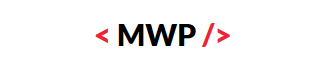NIFMaintenance err Failed to delete file
NIFMaintenance err Failed to delete file message appears while installing a Fixpack on Websphere Application Server v7.0.
Exception Details are appearing as below,

Failed to delete: file:<filename>
com.ibm.ws.install.ni.framework.NIFException: Failed to delete: file:<filename>
at com.ibm.ws.install.ni.framework.install.NIFPackageApplicationPlugin.
backupIfNecessary(NIFPackageApplicationPlugin.java:421)
…
Caused by: java.io.IOException: Failed to delete: file:<filename>
Caused by: java.io.IOException: <filename> (Text file busy)
Error 79 — Unable to open destination file:<filename>
Version details that I am facing error are,
Websphere Application Server v7.0.0.0
Websphere Application Server Fixpack v7.0.0.41
Windows 2008 server OS
Resolution
1. Check if there are any java process getting triggered. Stop them and then retry the fixpack update.
2. Check if there are any Websphere Application Server java process that are created as service. Stop the services for some duration (prefer to disable them for sometime).
3. Check the message that has appeared in the log file and delete that particular file (take a backup of the file and then delete it). If any custom jars that are being used by any other service, please delete them in the lib or plugins directory. I would prefer to take backup of those files and then rename (rather deleting).
4. Retry the Fixpack update 2-3 times and it may work (for me it worked after second time).
There is a IBM technote in support portal that mentions why this issue can occur. As mentioned in the technote,
There are two reasons why it is recommend to attempt to install the fix pack again. One reason is that there are some kinds of file-access errors that are caused by a “race condition”. There is a chance that a subsequent attempt to install the fix pack will be successful, which would allow a system administrator to complete the update and move to other projects. (Further below, the technote explains potential resolutions for these problems, so please be assured that there are more robust solutions available than simply “trying to install again”.) The other reason to attempt to install the fix pack again is because it might reveal a clue which is very helpful to the troubleshooting process. When the Update Installer encounters these kinds of file access errors, it is extremely helpful to determine if the Update Installer fails on exactly the same file, or on different files, in subsequent attempts.